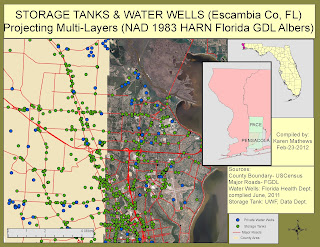It took finding several more illustrator tutorial sites to find the basics to get started on this one.
How I composed this map. We were given a base map of just the islands in a very pale nearly invisible appearance and a list of items to locate and label.
1. Opened map using AI
2. Without any background other than what we have learned and a few tutorials, my skills to start from a nearly new document were null. Searched first to change paper orientation, help menu wasn’t much help (my frustration level was already up). File>new (the label is not labeled but was a picture that did not represent a paper shape to me).
3. Opened document to check out layer structure.
4. Using select>transformations. I was able to nudge the islands, down vertically and left horizontally.
5. Put rulers and grid on document. Created neatline by select>rectangle. Started on top left corner of document came across entire artboard. Opened color pallet, experimented lots here. Got stuck, watched tutorials, ones I found started in middle of shapes, etc. Had to learn about color pallet, kuler, etc. used up lots of time here. Eventually, created color pallet: beach, nature, water, several others. Chose gradient as base, fiddled up lots of time and trials here. Satisfied with results. Transformed it to back of artboard, islands came back up. Locked it down.
6. Chose to recolor islands. Opened layer, renamed group for clarity. Selected entire island group, filled color, chose stroke color. Locked it down.
7. Located items for identification on Google Earth, used USPS site for zip code location for the cities.
8. Printed base map as shell to create layout for map. Made outline of layers, tasks to accomplish (some of these are for tutorial searches.
9. Created layers for North Arrow, Neatline, Cities, Water bodies, Legend/Symbols, Island Names.
10. Opened layer for Island Names, began with select>type began typing names near their locations. Set font as Calibri, regular, size 9. All names are initially horizontal. Tried to type on path, keep getting error- must type on non-compound, non masking path. Have no idea what this means.
11. Opened Window>symbols>found basic library. Began building symbol inventory for legend. Included part of North Arrow.
12. Opened North Arrow layer, dragged arrow symbol into map. Select>type>N . Created North Arrow group. Placed it in general area.
13. Placed symbols for airport, nature center, golf course on map and in legend layer on second place on map for building legend.
14. Placed cities symbol in location identified by USPS. Typed city name on Map near symbol. Used Calibri, size 12. Placed city symbol in legend area.
15. Began to place island labels in correct location. Got frustrated trying type path thing, chose to place type in safe location on map, then select, drag, then rotate text as needed for desired placement.
16. Checked off all labels except Florida Bay & Atlantic Ocean. Typed these in clear location on map, Cambri, Italic, size 36, later determined need 30. Transparency to 25%. Color pallet, dark blue.
17. For Name, date, source, select>rounded rectangle, color palette, sandish color. Type Calibri, size 8, regular. Created group, moved to desired location, locked it down.
18. Opened Legend layer, select >type, cities, Airport, Nature Center, Golf Course. Selected whole area with symbols-labels, made group, moved to desired location. Locked it down.
19. For title box, opened layer, select>ellipse. Filled color, stroke. Select>type typed title and subtitle. Created group for ease of placement.
20. Saved document throughout. Saved it as s:\cartography|week6Typography\Week6TypographyFLAKey_kfm4.
21. Problems encountered were just the perfect storm. Friday’s severe thunderstorms and internet interruptions, throughout. Difficulty with basic illustrator skills since I had absolutely no background with any other similar drawing or graphics program other than what we had done in two classes. (Not quite enough information). Starting a document from nearly scratch was extremely intimidating. Highest work load at crunch time of deadline. Did not count on weather, etc. It was a humbling melting experience. Key to overcoming was just to accept assignment would be late, find lots of tutorials, best one was www.vectordiary.com best 30 day crash start. (Did not pay for use, found way in the free stuff). It contained the extreme basics of illustrator, going over the basic tools as if I knew nothing . However, it did not cover how to start from completely new page, found that on another site to set artboard.